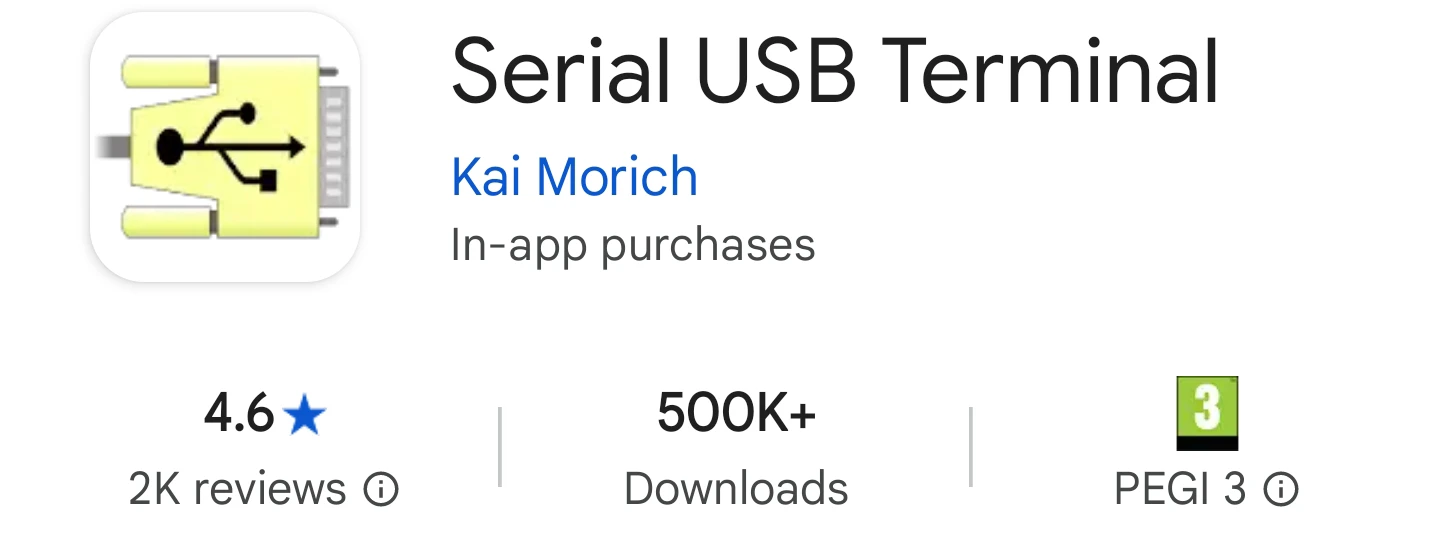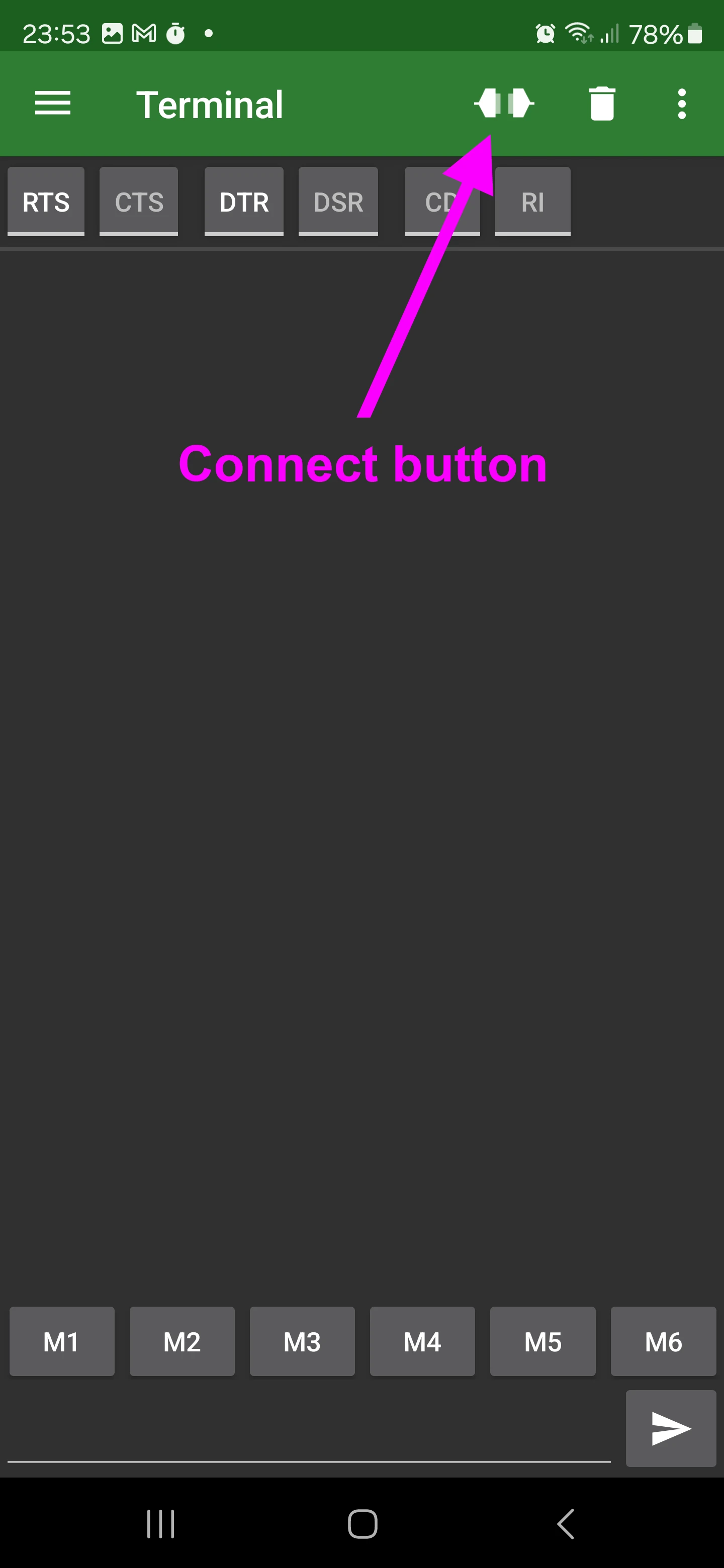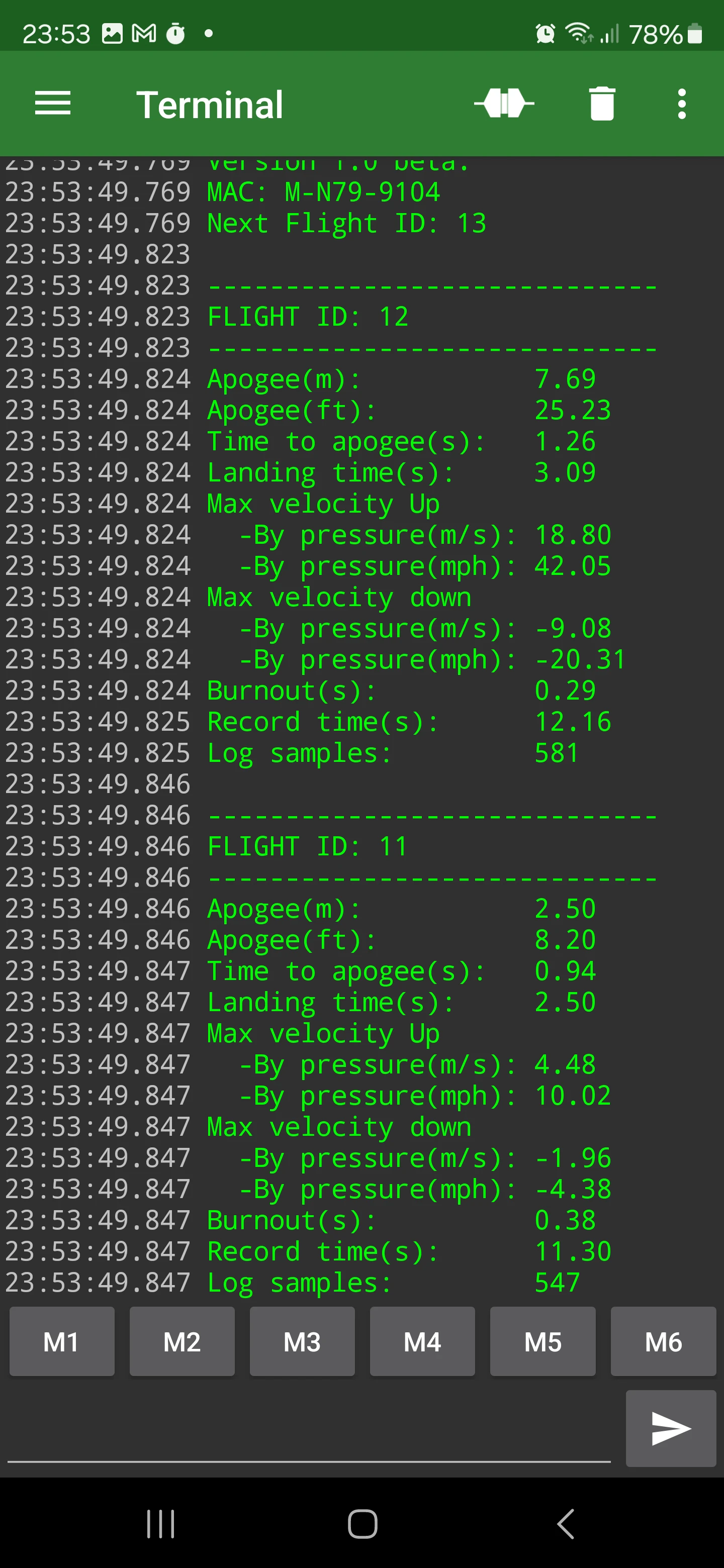There may be occasions where you want to read flight summary data from a lot of altimeters in the field. For example at rocketry competitions. The Mercury can do this without too much hassle to either a Laptop, PC, tablet or mobile phone using it's USB Serial data. We'll detail how to do this on a Android phone here but there are of course plenty of free software options for almost all devices that can read the USB Serial data.
PC's & Laptops
We have a Serial USB data reader page on our website that works with PC's and desktops running Chrome, Edge and Opera browsers. Just load up the web page and follow the quick instructions on the following web page to see the Serial output from your device. If you're using a mobile phone please proceed to the next section on this page.
This can let you know your Access point WiFi password, recent flight summaries and a few other details too. It's also possible it may work with other browsers and some mobile devices so feel free to try it before heading to the next section.
Online USB data reader.
Android software
We have tested the Serial USB data using the free app "Serial USB Terminal" by Kai Morich on the google play store.
Here is a link to download on the Play store.
We have tested this software with the Mercury on a Samsung S9, Samsung S20 and Samsung S24 with all working perfectly.
Connecting and viewing
Connect your Mercury via a USB cable to your device. And then turn it on, your Mercury will enter WiFi mode. Wait until it's showing a green or blue status LED.
Now open the Serial software you are using and click on the connect button. Your device may show some pop up's asking for your permission to connect. Click OK to these.
Now press the button for about half a second on the Mercury, it will send the most recent two flights data to the Serial monitor.